This article applies to NetSupport Manager v14.00. To see steps on how to use this on version 12.80 and below, click here.
When using NetSupport Manager over a slower link (such as a dial-up modem or ISDN), you may want to improve the level of performance and the speed of screen drawing.
To increase performance, please try one or more of the following options:
Increase the cache size at the Control machine
The NetSupport Manager Control contains a cache to help improve overall performance. The cache sizes range from 256KB to 16Mb and a separate cache is allocated to each Client connection. If you are running applications on the Client that uses lots of or large bitmaps, increase the cache size to improve the performance.
- Click the Change the settings for the current Configuration icon
 on the caption bar.
on the caption bar. - Select Remote Control – View.
- Increase the cache size displayed and view the Client again to check performance.
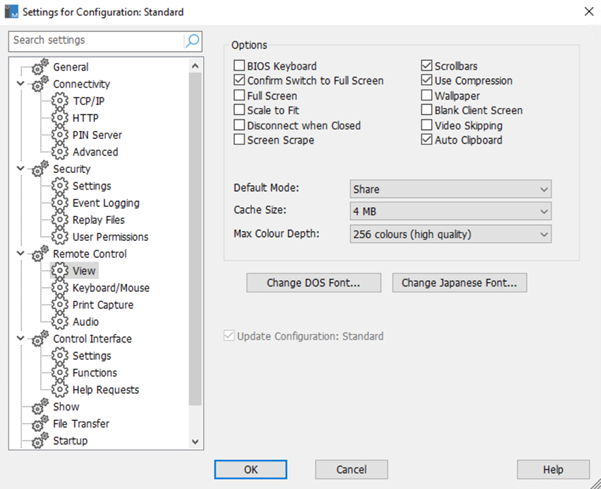
Decrease the maximum colour depth
When you connect to a Client, you can restrict the colour depth that is sent. This is done to reduce the amount of traffic between the Client and Control. Reduce the colour depth to 16 colours if you are using applications that do not rely on anything other than the standard 16-colour palette:
- Click the Change the settings for the current Configuration icon
 on the caption bar.
on the caption bar. - Select Remote Control – View.
- Decrease the colour depth to 256 colours and view the Client again to check the performance.
Turn on video skipping
A Control can be configured for viewing performance. If video skipping is enabled, the Control program will not display Client screen updates if a subsequent update to the area of the screen is made.
- Click the Change the settings for the current Configuration icon
 on the caption bar.
on the caption bar. - Select Remote Control – View.
- Select the Video Skipping option.
Turn off encryption
With encryption turned on, all the information that is sent between the Control and Client is very difficult for others to read. NetSupport Manager offers a range of encryption options, ranging from 56 Bit DES to 256 Bit AES, enabling you to find the necessary balance between security and performance. The higher the level of encryption, the higher the potential for decreased performance.
- Click the Change the settings for the current Configuration icon
 on the caption bar.
on the caption bar. - Select Security – Settings.
- Clear the Use Encryption checkbox.
Note: You should review other options before turning off encryption.

Change the compression settings
When you are communicating with a Client, whether it is a File Transfer, View or Chat session, the data being sent and reviewed will be compressed. This also provides a means of security, as the data will also be encrypted. Compression can sometimes decrease and at other times, it may increase performance. It is best to try turning this off and on and checking the performance in each case.
- Click the Change the settings for the current Configuration icon
 on the caption bar.
on the caption bar. - Select Security – Settings.
- Select or clear the Use Compression checkbox.
